Results 1 to 13 of 13
Threaded View
-
10th Aug 2018, 12:31 PM #11
Tax settings
To access the tax settings, go to AliDropship -> Settings -> Taxes and enable taxes.
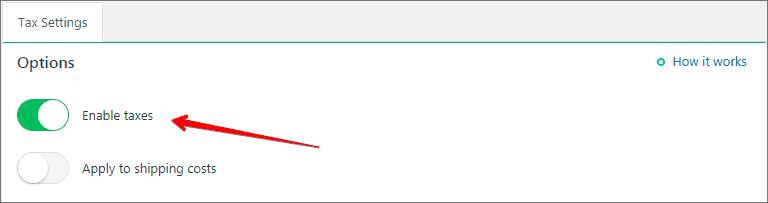
Activate ‘Apply to shipping costs’ option if you want to charge sales tax both on products and shipping.
There are two ways to calculate your taxes:
1. Based on your store address: set up your tax name and tax rate in % according to the tax regulations of you country.
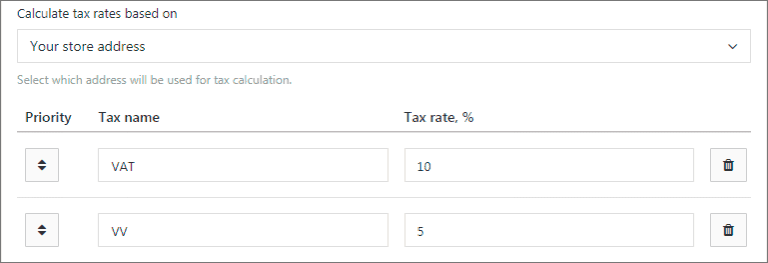
2. Based on customers shipping address: set up tax rules for targeted countries/regions/cities. Leave fields ‘State’ and ‘City’ empty if you want a particular tax to be applied to the whole country. Once a customer reaches your checkout page and fills shipping details, the system applies taxes you have set for a particular location automatically.
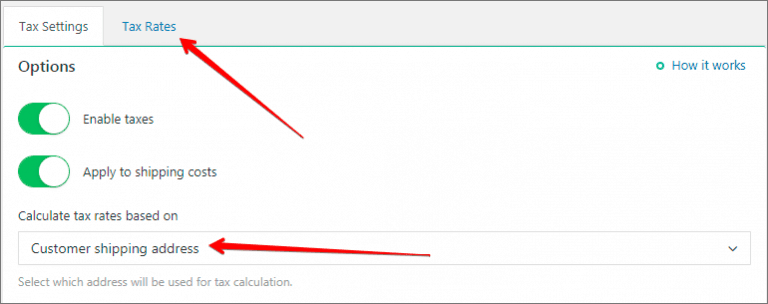
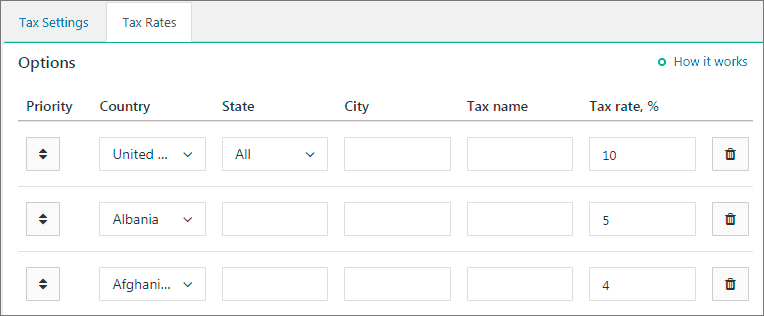
There are also two ways to display prices:
1. Excluding taxes: in this case you will see a separate line on checkout page with the name of the tax rate. All prices in your store are shown excluding taxes.
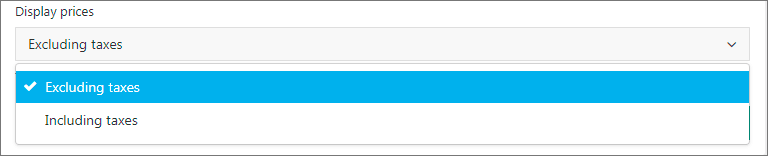
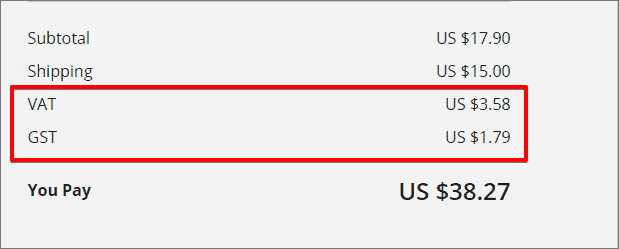
2. Including taxes: in this case all prices in your store are shown including taxes. Information about tax rate will be shown on checkout page after the total amount (in brackets).
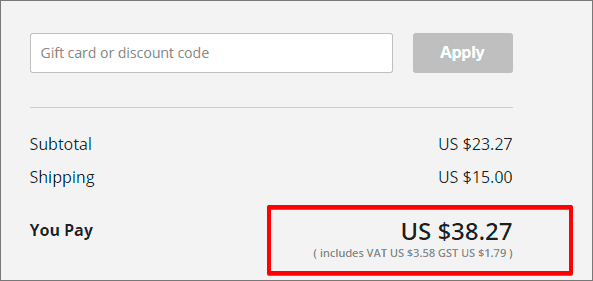
Thread Information
Users Browsing this Thread
There are currently 1 users browsing this thread. (0 members and 1 guests)
Similar Threads
-
A Beginners Guide to Cryptocurrency Investing
By EasyMoney in forum Crypto Speculation and InvestingReplies: 7Last Post: 3rd May 2019, 11:21 AM -
Power Of Content - Beginners Guide
By EasyMoney in forum Cloaking and Content GeneratorsReplies: 0Last Post: 2nd Oct 2017, 01:08 PM -
Litecoin mining software guide
By EasyMoney in forum Mining and PoolsReplies: 0Last Post: 1st Oct 2017, 03:13 PM -
[GET] The Ultimate Shopify Dropshipping Facebook Ads Course
By AliKashif7 in forum Udemy 100% FREE for LIMITED TIMEReplies: 0Last Post: 10th Jan 2017, 02:49 PM -
[How To] Amazon or Ebay Dropshipping Done Right! *Explained
By EasyMoney in forum Dropshipping & Wholesale HookupsReplies: 0Last Post: 6th Oct 2015, 04:21 PM

















 Reply With Quote
Reply With Quote



 Staff Online
Staff Online
Shopsocks5.com - Check Socks5...
[Free Trial] https://shopsocks5.com/ - Service...